Typography - Task 3: Type Design and Communication
Week 8 – Week 13
MOO RENEE / 0359595 / Bachelor of Interactive Spatial Design
Typography
Task 3: Type Design and Communication
- 1. Assignment Instruction
- Assignment / Task Brief
1. ASSIGNMENT INSTRUCTION
Figure 1.1 MIB - MODULE INFORMATION BOOKLET
In this task, we are required to design a limited set of alphabets. The process begins by selecting an existing font that aligns with our desired design direction. After analyzing its anatomy, we develop rough sketches and explore multiple design options. Once approved, we digitize our sketches using Adobe Illustrator and later refine them in FontLab.
Design For the letter/ symbol
- A E P Y I T G D M O B or a e p y i t g d m o b and punctuation: , . ! #
2. WORK PROCESS
Font Research
I began this project by researching various existing fonts online to gather inspiration and understand different typographic styles.
Figure 2.1.1 Font Research
After some consideration, I decided that I wanted to incorporate visual elements inspired by eyes, waves, or shapes/volume into my design. I conducted further visual research on these elements but focused more deeply on eye compared to the others.
Eyes Research
2.2 Ideation / Exploration
I explored four different sketches focusing on the letters 'a,' 't,' 'g,' and 'b' at first :
Sketch 01: Focused on experimenting with varying thicknesses within the letterforms, combining both thick and thin elements.
Sketch 02: Incorporated wave-like forms with heavier circular endings to create a sense of visual weight.
Sketch 03: Explored using geometric shapes on one half of the letters, creating a contrast between structured and organic forms. The upper sections featured irregular, melting, droplet-like effects.
2.3 Develop Process
Based on the selected sketch, I have developed several design variations on my iPad. Below is the exploration:
Figure 2.3.1 Eye-Inspired Version 1 Sketch
Figure 2.3.2 Eye-Inspired Version 2 Sketch
Figure 2.3.3 Eye-Inspired Version 3 Sketch
Figure 2.3.4 Moon-Inspired Sketch
I showed these sketches to the lecturer, and he suggested that the Moon-inspired concept would be stronger and more effective. At the same time, he pointed out that the letters y, i, t, and m need to be redesigned, as they lack consistency within the set.
Figure 2.3.5 Initial Sketch for Letters y, i, t, m
Among these, the letter y is acceptable, but i, t, and m require further exploration and refinement.
T and M Exploration
The previous versions of the letters T and M were not quite acceptable, so I explored further variations of both letters.
Figure 2.3.7 Third Sketch For t and m (exploration)
In this sketch, I circled T4 and T5 in red, as well as M3 and M5, which were selected for potential digitization. These versions will be digitalized to test which ones match best with the rest of the letter set.
- Symbol Exploration
For the symbol designs, I explored various styles and created multiple versions. After thorough sketching, I selected the following for refinement:
- Comma: version 3
- Period (dot): version 1
- Exclamation mark (!): version 5 (with some adjustments needed)
- Hashtag (#): the one on the far right
These selected versions will be further developed and digitalized to test their compatibility with the letterforms.
2.4 Deconstruction
Before starting the digitization process, the lecturer taught us how to deconstruct letters using Adobe Illustrator. The lesson focused on how we can break down and analyze the structure of individual letters to better understand their form and design.
Demonstration Outcome:
- Deconstruction of Futura Std (Book) letters a, e, and g
2.5 Digitalize Process
To start the digitalization process, I used the deconstruction method taught in class. This involved using basic shapes and the Shape Builder Tool. Below is an example of digitalizing some letters:
For the letters T and M, I created two versions, as mentioned earlier, to determine which one fits best with the other letters.
Once all the outlines were completed, I filled them with black using the Live Paint Bucket Tool and checked the overall details.
In this version, the spacing between the circular and straight elements varied, so I needed to readjust them to ensure a more neat and consistent look.
To achieve this, I created three reference circles:
- The outer circle defined where the straight line should end.
- The middle circle outlined the main shape of the line.
- The innermost circle defined the thickness of the line.
After completing the initial digital version, I presented my work to the lecturer for feedback. He suggested that the letters 'e', 't', 'i' and the symbol '#' needed some improvements, as they didn’t fully align with the overall style of the font family. Based on this feedback, I made several adjustments:
For the letter 'e', the original design didn’t visually pair well with the other letters—particularly because of its tail and structure. In the revised version, I added a straight horizontal stroke to the middle bar and simplified the bottom curve into a thinner line, which made it look more balanced and cohesive with the rest of the font.
For the letter 't', the primary change was to enlarge the moon-shaped top element and slightly rotate it. This made the shape more prominent and consistent with the visual language used in other letters.
For the letter 'i' i only did some slight adjustments . Since after further consultation, the lecturer suggested that when all the letters were assembled together, 'i' appeared too short compared to the others. Therefore, I only extended it slightly to improve visual balance and maintain consistency.
The symbol '#' took the most time to refine. The initial design (far right) lacked consistency with the rest of the typeface. Based on the lecturer’s suggestion, I incorporated the signature moon shape as part of the intersecting strokes. I also layered the moon shape in front to create a visual hierarchy, which better aligned with the typeface’s unique stylistic elements.
After completing the digitalization process, I proceeded to set up my font in FontLab. This process involved creating a new font file, importing the finalized glyphs, and organizing them in the Font Library for further refinement and adjustments.
Once the setup was complete, I began importing each letter into FontLab one by one. The screenshot below shows the Font Library in FontLab, where all the characters are arranged and prepared for refinement.
After importing all the letters in to FontLab, I tested the spacing and kerning between characters using the reference graph provided by the lecturer. This step allowed me to adjust the letter spacing and improve visual balance and readability.
With all the the initial spacing applied, I manually adjusted the kerning between specific letter pairs that appeared either too close or too far apart, ensuring a more consistent and balanced appearance across the typeface.
Lastly , The screenshot below shows the overall progress of the font after making the kerning adjustments, demonstrating the improved flow and letter spacing.
With the font created in FontLab and installed on my laptop, the sentence for my poster will be:
- "Pay it, be a good aim."
Based on this, I designed several different poster layouts:
- x-height : 500pt
- ascender : 878pt
- descender : -279pt
Specific Feedback:
- I can go forward with the "eyes" one, but the small capital "t" cannot.
- For the other one, also, the letter "t" cannot.
- The letters y, i, t, and m need to be readjusted and redesigned for both styles.
- Use the moon style as the concept is stronger than the "eye" style.
Specific Feedback:
- Use T1 and M1 for the final version. Also, try applying digitization to the hashtag to observe its visual impact.
- Adjust the Space Between each shape for all letter make it the same
- The letters e and t, as well as the symbol #, need to be change with some minor adjustments.
- Once everything is completed, I can start working in FontLab.
Week 12 - Started putting everything into FontLab and adjusting the kerning and other details.
Specific Feedback:
- The letter "i" can be made taller.
- The spacing between "d" and "a" can be wider to match the spacing of other letters.
Week 13 - Working on Task 3 Poster
Specific Feedback:
- Use the middle poster as the final version.
5.1 Experience
For this assignment, designing my own font was a fun and enjoyable experience. Creating each letter individually and then importing them into FontLab to make the font installable and usable for typing was especially interesting. However, throughout the process, there were moments of frustration, particularly when I got stuck on how to design certain letters, such as "t," "m," "i," and the symbol "#"Maintaining consistency throughout these letter was also challenging.
Other than these difficulties, this assignment have provided me with many valuable experiences in font creation. I have learned the key aspects to consider, such as consistency, attention to detail, and the importance of refining each letter carefully. Overall, it was a fun, enjoyable, and meaningful learning experience.
5.2 Observation
Before this assignment, I did not fully realize the importance of elements like ascenders and descenders in font design. I also became more aware of how kerning affects readability even when kerning seems consistent for one pair of letters, it may not work well for others. While adjusting kerning in FontLab, I observed that some letter combinations appeared either too close or too far apart, even if the individual letter spacing was already set. This made me more conscious of how small adjustments impact the overall readability of the typeface.
5.3 Findings
- Thinking with Type: A Critical Guide for Designers, Writers, Editors, and Students (2nd Edition) — by Ellen Lupton
Thinking with Type by Ellen Lupton is a really useful and engaging book about typography and how it’s used in design. It's written mainly for designers, editors, writers, and students, but honestly, I think anyone working with text can learn something from this book. What I liked most in this book is that it's not just a technical manual—it also explains why type matters and how it will affects the way we communicate using typography.
The book is split into three main parts: Letter, Text, and Grid.
- In the Letter section, the author breaks down the structure and history of letterforms. There’s also a discussion about typefaces (such as serif vs. sans-serif), which I found really helpful in understanding how fonts convey mood and meaning.
- The Text section focuses on how letters function when combined into paragraphs and layouts. Topics like spacing, alignment, kerning, and leading are all covered. I have also took some note of how small adjustments in these areas can significantly improve readability. Made me think differently about how I can format written content—especially online, where attention spans are short.
- The Grid section is about the layout—how we can organize elements on a page using columns, margins, and other structures. Knowing how grids help create visual order and consistency. It also reminded me that sometimes breaking the grid can be powerful, but only when done intentionally.
What stood out to me most is that typography isn’t just decoration—it’s communication. Every typographic choice we make, from font selection to spacing and alignment, affects how the message is received. The author uses real-life examples, quotes, and visual experiments that make the concepts more easy to understand.





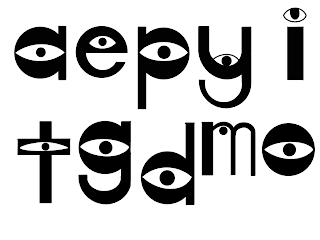








































Comments
Post a Comment