Illustration & Visual Narrative / Weekly Note
Week 01
This week, we had our initial briefing for the module, which covered all four assignments (Assignment 1, 2, 3, and 4). We also began preparing our blog as part of the module's requirements.
Interestingly, the module turned out to be quite different from what I had read on Campus Online. It focuses more on technical skills rather than conceptual idea development, which was unexpected.
In our first class, we were required to:
- Set up our blog
- Fill the Contact Google sheet
Also the main tool we are using will be Adobe Illustrator / Photoshop
The emphasis is on the design process, which is a recurring focus throughout the module. The final product will only contribute to one-fourth of the overall mark.
- Note: Assignment details may be subject to change if anything unexpected happens.
Additional Notes:
- We will be learning how to create transitions by frame, which may be applied in the final assignment, potentially in the form of a GIF or comic.
- Illustration in this module focuses on how to lead the audience into the artwork—a key storytelling and design technique.
- We were introduced to Bezier – Method of Action, a useful website for practicing Pen Tool, lines, vectors, and shapes.
***There will be a online module briefing will be held at 6 PM***
Week 02
Public Holiday (01/05/2025)
Week 03
Adobe Illustrator Beginner Class Notes
- Assignment Task Format
- Naming Format:
- T1/T2/T3_STUDENT ID_YOUR NAME
- (Use T1, T2, or T3 based on current Assignment)
- Understand the interface layout:
- Tool Panel (on the left): Selection tools, drawing tools, text tools, etc.
- Control Panel (on top): Contextual options depending on selected tool/object.
- Artboard Area: Where your design work happens.
- Panels (right side): Layers, Color, Properties, etc.
- Follow tutorials that include hands-on activities to learn the basics.
- Practice: Creating shapes, working with text, coloring, and exporting designs.
Artboards in Illustrator
- Artboard = Frame that acts as a page during export.
- To add/select an artboard:
- Go to Artboard Tool (Shift + O)
- Ctrl + O = Open
- Click and drag to create a new artboard.
Working with Shapes
- Use the Shape Tool (Rectangle, Ellipse, Polygon, etc.) from the toolbar.
- Shapes can be adjusted via anchor points or the Properties panel.
Zoom and Navigation Shortcuts
- Alt + Scroll (Mouse) = Zoom in/out
- Ctrl + A = Select All
- Ctrl + O = Open document
- P = Pen
- Pen Tool = Drag and pull to create curve
Importing Images
- Go to File > Place
- Select the image and click on the artboard to insert it.
- This method is quicker than copy-pasting and keeps the image quality intact.
Color Modes: Illustrator vs Photoshop
- Illustrator Default: CMYK – best for print.
- Photoshop Default: RGB – best for digital/screen use.
Exporting as PNG
- To export as PNG:
- Go to File > Export > Export for Screens
- Choose the artboards you want to export
- Select PNG as the format
- Adjust resolution and settings as needed
Week 04
Adobe Illustrator Tutorial
- Color Pallet Website Recommendation - Adobe Color
By selecting the curved line and going to the Properties Panel > Stroke, we explored different dash patterns and stroke styles to change the line's appearance.
Figure 4.3: Changing Texture with Brushes
We changed the line's texture using the Brush Tool, found in the toolbar. Then selected different brush styles from the Brush Library.
We experimented with various brushes from the Brush Library to see how they affect the line’s look and texture.
To open the brush library, go to Window > Brushes, then click the small library icon at the bottom left of the panel to explore different brush sets.
We practiced using different tool to trace out the different Vormator Shapes
Week 05
Learning Basic Tools
In this tutorial, I learned how to use basic tools in Adobe Illustrator, including how to work with artboards and how to rescale objects.
Working with Artboards
To add a new artboard, select the Artboard Tool (Shift + O) and click to create a new one.
After selecting an artboard, you can rename it at the top toolbar.
Using 'Expand Appearance' and Live Paint Bucket Tool
You can use Expand Appearance to convert strokes or effects into editable vector shapes.
After expanding, use the Live Paint Bucket Tool (K) to fill the areas with color.
Creating Shadows and Shapes
- Create a simple shape and fill it with color.
- Use the Pencil Tool to change the color or draw over it.
- Use the Pen Tool to draw on top of the object. When you draw over existing shapes, it will change the shape or create new segments.
For text:
- Type out the word.
- Go to Type > Create Outlines.
- Use the Pen Tool to draw over it and modify the shape.
Cutting Shapes and Adding Shadows
- Use the Knife Tool to cut shapes apart.
- Use the Eraser Tool to create shadow effects or remove parts.
To create shadows:
- Copy the object into a new layer.
- Go to Window > Transparency.
- Change the object’s color.
- Set the blend mode from Normal to Multiply.
- Erase the unwanted parts to shape the shadow.
Week 06
Creating Gradients
- Use G to get the Gradient Tool.
Shows how to access and apply a gradient to a shape.
Demonstrates how to move, rotate, and scale the gradient within a shape.
Types of Gradients
- Linear Gradient
- Flows in a straight line (e.g., right to left or top to bottom).
- Radial Gradient
- Starts from the center and radiates outward.
- The center point can be moved around the shape.
- Freeform Gradient
- Allows different color points within a shape.
- More flexible and creative than linear or radial gradients.
- Illustrates how to apply and edit a freeform gradient with multiple color points.
Gradient Mesh
- Allows precise control over how colors blend on a shape.
- You can create multiple mesh points on the object and change their colors individually.
- Shows how to add mesh points and how clicking on different areas lets you change the color in that part of the shape.
Figure 6.5 Changing Color Outcome with Gradient Mesh
- Demonstrates the visual result after applying and editing a gradient mesh.
- Shows which tools to use for editing mesh points and colors.
Transparency Modes
- Transparency (or blending) modes let you change how shapes interact with each other visually.
- Examples of how different blend modes affect the appearance of overlapping shapes.
Exploring Pen Tool with Shapes
- After selecting a shape, use the Pen Tool to draw or interact with it in different ways.
- Right: Draw under the object
- Middle: Draw on top of the object
- Left: Draw inside the object
- Shows the result of testing the three different drawing methods.
Week 07
- Pay attention to how things are arranged, how the light moves, and the composition itself.
- Follow basic composition guidelines, such as the golden ratio, to ensure visual harmony.
- To mirror or reflect an object, select it, then right-click and choose "Transform Each" to adjust them individually.
Figure 7.4 Twirl Tool:
- Use the Twirl Tool to change the perspective and create interesting visual effects.
- Use the Puppet Tool / Puppet Warp Tool / Free Transform Tool
→ These tools help change the shape, angle, and movement in a more natural way.
- Paint Tool + Shift + D
→ Press Shift + D to toggle between drawing in front or behind.
Where to search for more patterns:








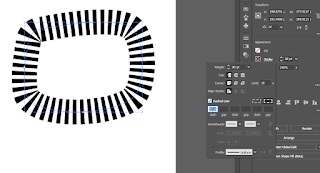






























Comments
Post a Comment